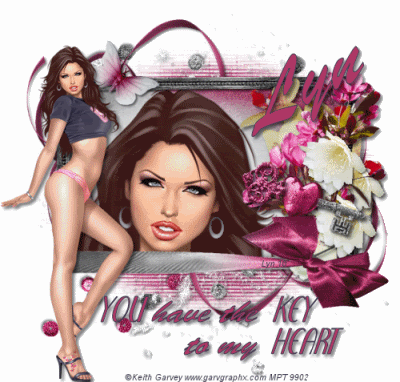SPRING IS IN THE AIR
This tutorial was written by me, and any resemblance to any other tutorial is purely coincidental
Supplies needed:
PSP (I used PSP 9)
Animation Shop
My supplies : Wordart HERE
Tube of choice I am using the fantastic artwork of Jessica Dougherty if you wish to use her artwork then you need to purchase a license from CILM
Filters:
DSB Flux – Bright Noise
FTU Scrap Kit by Doris called Longing for Spring at http://scrapsdimensions-dorisnilsa.blogspot.comThe mask I used is WSL_Mask192 another great one from our Chelle at http://weescotslasscreations.blogspot.com/ thank you yet again Chelle
Open a 700 x 700 new image and flood fill white
Copy & Paste Paper 8 then Layers – Load/Save Mask – Load mask from disc and look for WSL_mask192 and apply then right click on your group layer
And merge group
Open Window 2 from the kit and copy and paste it on top of
your mask I resized it by 80% and click inside the frame with your magic wand
then Selections – modify and expand by 4 add a new layer and copy and paste
a paper of your choice into Selection, I used paper 12 then drop the paper under
your frame layer click back on your frame layer I then selected the daisy bits on the side of the windows by clicking in each space with my magic wand till they are all selected and Selections – Modify and expand by 2 then I copied and pasted Paper 3 again hit delete on your keyboard and drop this layer under your frame layer now click back on the window layer and drop shadow the window I used 5, 5, 50,5 black but it’s your choice
Now copy & paste the window box Flowers for window 1 I resized it by 30%and placed it just under the right of the window, duplicate it and mirror image so you have the 2 window boxes sitting under both panes of the window (see mine for reference)
Now Copy & Paste Bow 4 I resized it by 20% and placed it in between the window boxes, now click on the window layer in your layers palette and copy & paste whatever flower Elements you want to I used Calla Lily 1, Flowers 2 and flowers 6 and resized them by 20% place them how you think they look best then copy & paste Ribbon 3 resizing by 40% place to the right of the window and Duplicate then mirror
Now copy and paste the Rocking Chair and resizing it by 40% then place it to the left of the window now copy & paste the cluster ribbon and I resized this by 40% and placed it at the bottom of the window slightly behind the rocking chair. Copy & Paste the watering can I mirrored it and resized by 30% placing it to the bottom right of the window I then copy & pasted Both birds resizing them by 20% and placed one top right of the window and the other inside of the left window pane of course you can do it any way you like move them around and place them where you think it looks best I also Copy & pasted a few of the butterflies and resized them by 10% place them where you think looks best, unfortunately unless you are using the same Tube as me then you won’t have the butterflies that I used in the centre of the window as they come with the tube but you can always just resize some more of the butterflies from the kit and place them similarly to mine now copy & paste your tube and place her sitting on the rocking chair.
Give everything a drop shadow I use 5, 5, 50, 5 – black
Add the wordart – Spring is in the Air – now resize 500 x 500 using smart size
Now add the artists copyright and your name
Click on your mask layer and copy and paste Pollen Dust 2 and place it to the right so it shows at the side of the window now duplicate it and mirror click on the duplicated layer in your layer palette and merge down so both pollen dust layers are on the one layer. Now if you don’t wish to animate and you are happy with your Tag then Merge & Flatten and save as a Jpeg and your done.
ANIMATION
Click on the Pollen Dust layer in your layer palette and Effects – plug ins and
DSB Bright noise set at 40 click on mix once and copy merged
and take it to animation shop and paste as new animation, back to
psp and click undo once then DSB Bright noise but click on mix
twice this time and copy merged and into animation shop and edit
paste after current frame, back in psp and again click undo once
and DSB Bright Noise and click on mix three times then copy
merged and take it to animation shop and paste after current frame
Edit – Select all, Animation Properties – make sure Opaque is checked and change the colour to white now view your animation and if your happy Save as a Gif and your done.
I hope you enjoyed this tutorial and thank you for visiting my Tutorial site I hope you will come back again