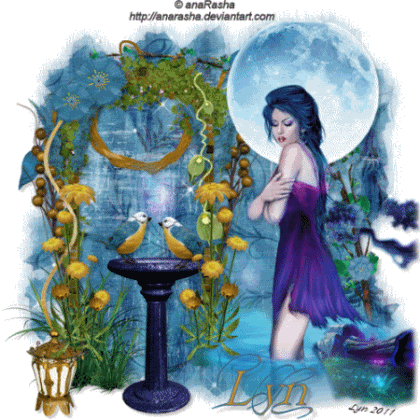
MOONLIGHT BLUES
This tutorial was written by me and any resemblance to any other tutorial is purely coincidental.
It would be nice if you let me know you have tried my tutorials I love to see what you do with them, send me a copy and I will add them to my slide show.
Supplies needed:
PSP (I used PSP 9) but should work on any
Animation Shop
Filters used: Alien Skin Xenofex 2 - Constellation
Tube of choice I am using the brilliant artwork of Ana Rasha which you can get HERE
The Scrap kit I used is by A Taggers Scrap and it’s part of a Blog train called called Spring Break (FTU) and you can get it from: HERE
The mask I used is again from Chelle weescotslass and its WSL_222 and you can get it: HERE
Okay lets get started
Open a new image 700 x 700 we can resize later flood fill white
Copy & Paste the Doorway Element (arch) and move it to the left then add the grass element to the left of the Arch then duplicate it and resize by 50% and move that one to the right of the Arch then add flower1 resizing it by 80% duplicate & image – mirror place each at the bottom of both posts of the Arch, do the same with the daisy, Deco1 and resize Deco 1 by 60% Then click on the Layer under the Doorway Layer and copy and paste Deco3 (see mine for reference) then copy & paste the Lantern and place it at the left post of the doorway, copy & paste flower 3 resizing it by 60% and duplicate it and resize that one by 80% and place both at the top of the archway slightly to the left, copy & paste the birdbath and resize it by 80% and place it under the archway and add the bird resizing it by 60% duplicate and resize by 80% and place them how you like on the birdbath now add the branch turn it to how you think it looks best.
Now open up the Ana Rasha tube you will notice there are other layers for background you don’t have to use them if you don’t want to I did just copy & paste what elements you want to use and place them where you think looks best then copy & paste the tube placing her to the right of the Tag and resize by 80%.
OK now click on the bottom layer in your layers palette and copy & paste Paper 2 then Layers – Load/Save Mask – Load mask from Disk and look for WSL_222 mask and select it with settings : Fit to canvas – Source Luminance – Hide all mask all checked and click ok. Now click on Group in the layers palette and right click Merge Group.Dropshadow every Element and the Tube with settings 5, 5, 20, 5 - Colour : Black
Image – Resize – All Layers checked 500 x 500 Smart size
Add the artists copyright and your watermark then add your name I used the Font Al Fantasy Type choosing colours to compliment your Tag with a stroke of 1 then drop shadow.
Animation
X out your Mask layer in your Layers Palette and click on the top layer and merge down all layers now un X the Mask layer and and making sure the Mask Layer is the one selected Effects – Alien Skin Xenofex 2 – Constellation with settings :
Star size: 7.13
Variation: 35
Edge: 2
Density: 1
Overdrive : 100
Twinkle amount : 88
Rotation : 45
Keep Original Image : checked
click okay then Copy Merged and take it over to AS and Edit – Paste as a new animation now back in PSP click undo once and do it again and click the random seed button and again Copy Merged and take it to AS and Edit – Paste after the current frame then back to PSP and click the Random seed again and ok and Copy Merged and take it to AS and Edit paste after the current frame you now have 3 frames click on the first frame and Edit – Select all then Animation – Animation properties check the opaque box and change the colour to white click okay then Animation – Frame properties and change the number to 35.
View your Tag and if happy save as a Gif.
Thank you for trying my tutorial.
Lyn









