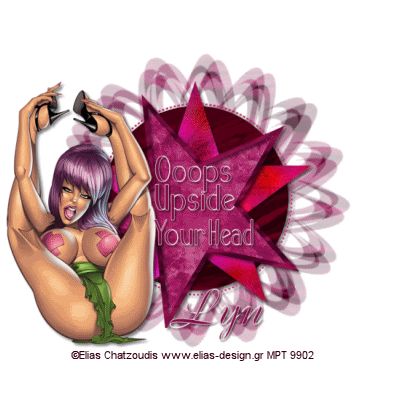
Ooops Upside Your Head
This tutorial was written by me, and any resemblance to any other tutorial is purely coincidental
Supplies needed:
PSP (I used PSP 9)
Animation Shop
Filters: Eyecandy 4000 - HSB Noise
Tube of choice I am using the beautiful artwork of Elias Chatzoudis if you wish to use his artwork then you need to purchase a license from http://www.mypsptubes.com/
The Scrap kit I used is Burgundy Grunge by Terry from http://treasuresbyterry.blogspot.com/ …. thank you Terry
The Template I used is by Missy of http://divineintentionz.blogspot.com/thanks Missy, Missy_tagtemplate 200
The mask I used WSL_Mask 91 another fantastic mask from Chelle at http://weescotslasscreations.blogspot.com/ and you can get it
Put the mask in your mask folder
Open up Missy_tagtemplate 200 and shift D to duplicate it and close off the original, delete the copyright info and then click on the background layer – Image/Canvas size and change it to 700 x 700 and flood fill with white we can resize it later.
Add a new raster layer and Selections - select all and copy and paste into selection paper 1 from the scrapkit now find your mask and apply it then in your layers palette right click on the group layer and merge group.
Make Circle in your layer palette active and Selections – all, Selections – float, Selections – defloat and copy and paste a paper of your choice into Selection and Selections – none. Drop shadow
Do the same with the dotted circle, star, star background and Star frame
I chose paper 2 for circle paper 16 for the star, paper 9 for star background, paper 7 for the frame and paper 5 for the dotted circle. Drop shadow all
Copy and paste your tube placing it to the left of the Tag.
Drop shadow your tube.
I then typed out Oops Upside Your Head with the Aquarelle font and then typed my name I used Boulevard with a stroke of 1 for my nameand put it at the bottom of the Tag, drop shadow all. You can use whatever wording you like.
Resize your Tag to 500 x 500 and put the artists copyright info.
Open up Animation Shop.
In PSP copy merge your Tag and take it to AS Edit and paste as a new animation , back to Psp and click on the Star layer in your layer palette and duplicate it twice so you have 3 copies click on the first copy and Effects- Eyecandy 400 – HSB Noise and with the default settings click okay now click on the second copy and do the same again but this time click the random seed button and okay then click on the third copy and again hit the random seed button X out your 2nd and 3rd copies now click on the group layer and using your Raster deform tool turn the mask slightly to the right then copy merged and take it to AS and Edit paste after the current frame now back in PSP and X out your first copy of the star and un X the second copy click on your group layer and again with your raster deform tool turn the mask slightly again then copy merged and take it to AS do the same again this time X out the 1st and 2nd copies and un X the third copy using the raster deform tool again turn the mask slightly to the right and copy merged into AS you should now have 4 frames – Edit – Select all then Animation – Animation properties click on opaque and change the colour to white and okay.
View your Tag and if happy save as a Gif and your done.
Thank you again to everyone who tries my tutorial please leave a few words in my Cbox to let me know what you think.
Lyn X







No comments:
Post a Comment