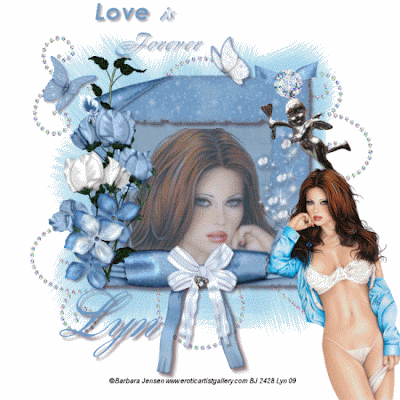
Blue Dream Baby
This tutorial was written by me, and any resemblance to any other tutorial is purely coincidental
Supplies needed:
PSP (I used PSP 9)
Animation Shop
Tube of choice I am using the fantastic artwork of Barbara Jensen if you wish to use her artwork then you need to purchase a license from her site http://eroticartistgallery.com/
Scrapkit of choice
Filters:
Xero – Porcelain
DSB Flux – Bright Noise
Open a new image 600 x 600 and flood fill with a colour of your choice I used colour (a7d5ea) then layer – load / save mask – from disk and look for WSL_Mask 116 with these settings, Fit to Layer, Hide all Mask, Source Luminance all checked and invert unchecked click ok then I used my raster deform tool to shrink the mask a bit Merge and Merge Group.
Copy & Paste Frame 1 from my Blue Scrap Kit and click inside the frame with your magic wand and Selections – Modify and Expand by 3, copy and paste Paper 2 and Selections – Invert and hit the delete button on your keyboard now in your layer palette drop the paper layer below the frame layer, click on the frame layer and add a drop shadow of 5, 5, 50, 5.
Click inside your frame again and Selections – Modify and Expand by 3 now copy and paste your tube, Image - mirror and when you are satisfied with the placement then Selections – Invert and hit delete on your keyboard, drop the opacity to 60% in your layer palette and Effects – Plug in and Xero – porcelain on default settings and ok.
Copy & paste your main tube and place her to the right of the frame, drop shadow add any embellishments (resizing as necessary) of your choice making sure you add a gem of your choice or see mine for reference, copy and paste the bubbles and add a drop shadow to all your layers
Click on your Group layer in your layer palette and copy and paste the glitter doodle place it near the top and duplicate it and Image mirror in your layer palette click on the top layer of your glitter doodle the duplicated one and right click and merge down
Resize your Tag to 500 x 500 add the artists copyright and your name and merge all save as a Jpeg if you want to animate don’t merge your layers.
ANIMATION
Click on your doodle layer and Effects – DSB Flux - bright noise and set at 46% and mix checked, click on mix once and ok then click on the gem layer and do the same clicking on mix once and again with your bubbles then Layers – copy merged and take it to Animation Shop and Edit paste as a new animation, back in Paint Shop Pro click the undo button 5 times and again DSB Flux – bright noise leave the settings but click on mix twice and do this with the gem layer and the bubbles layer and copy merged and take it to Animation Shop and Edit paste after current layer back in PSP and undo 5 times and do it all over again but clicking on the mix three times and copy merged and take it to Animation Shop and paste after current layer, Edit select all
Animation – Animation properties and click on Opaque and change the colour to white and click ok, View your animation and if your happy Save as a Gif and your done.
Thank you for trying my tutorial







No comments:
Post a Comment